Changelog
Follow up on the latest improvements and updates.
RSS
New Features & Improvements
- New Dashboard version
We are pleased to present the new Dashboard version to you. The old dashboard has been completely replaced by a new one. The new Dashboard provides both general and detailed information about your resources, such as Key performance, Orders, Vehicles, and Customers. Based on this, you can quickly learn how your company operates and how well it performs.
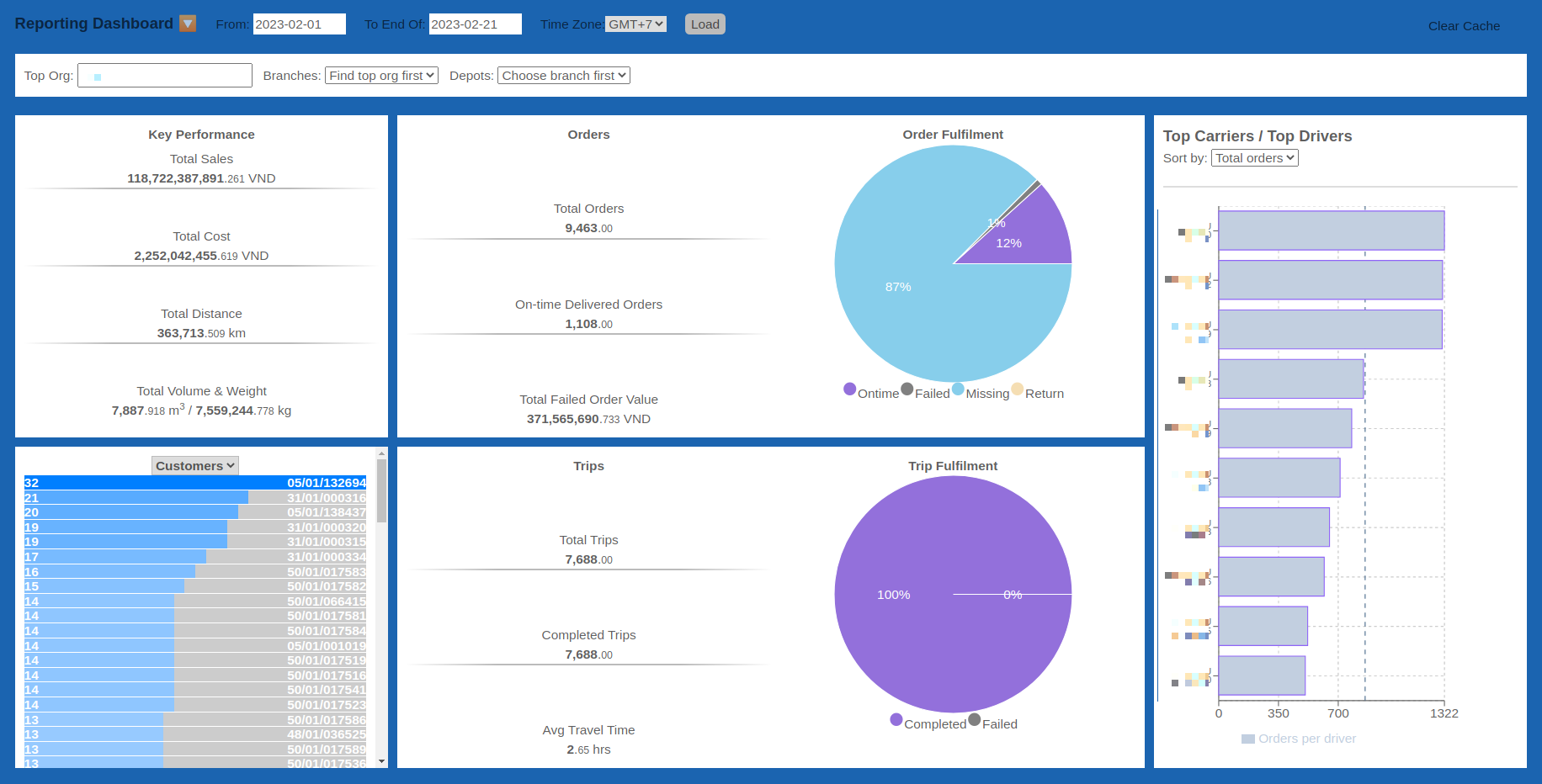
- Add the Get stared page
New Features & Improvements
Get started page
- We are happy to introduce to you the Get started page. From now, after logging in, you can find tutorials, and features of our product. You can also use some shortcuts to make your work faster and easier.
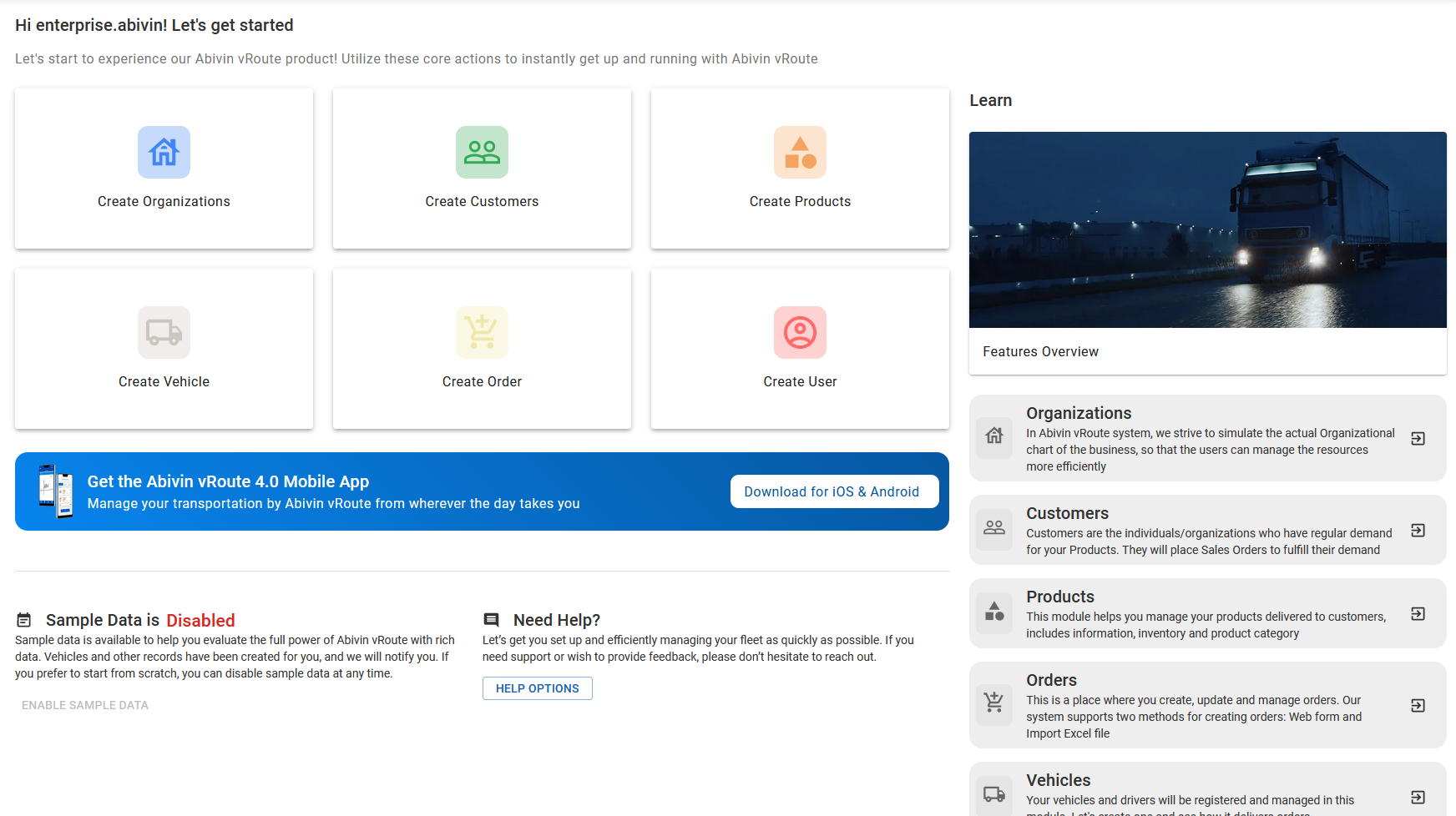
New Features & Improvements
- New features:
- For a new map view, we are pleased to introduce a new feature: Update Ship-to address:
- Now you can change the address of the customer and the route will be updated also:
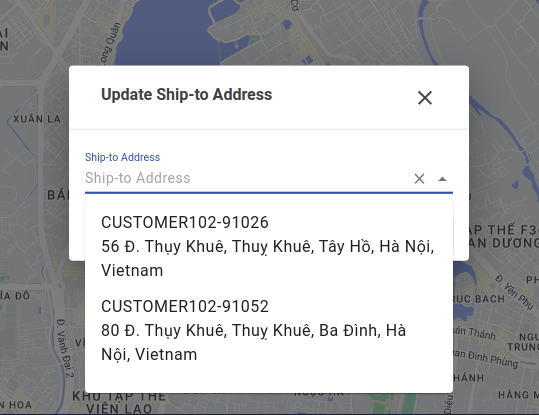
New Features & Improvements
- New features
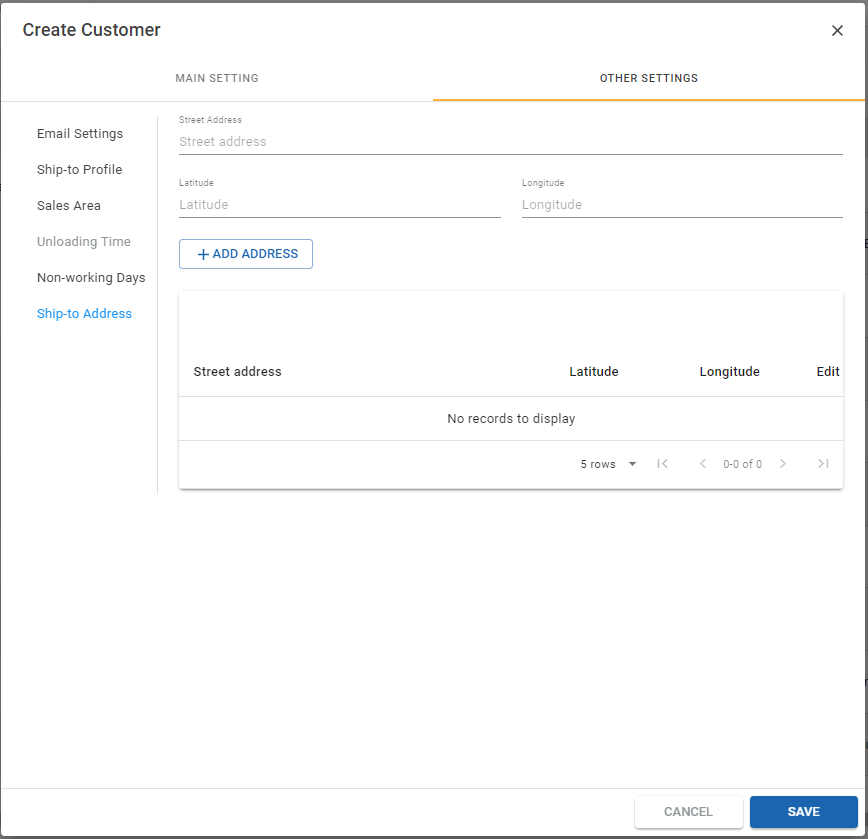
- Update new feature about sub-address when creating customer. For a customer can create many different sub-addresses, but in a day the customer can only receive delivery at one address.
- Create sub-addresses for customers, read more details here
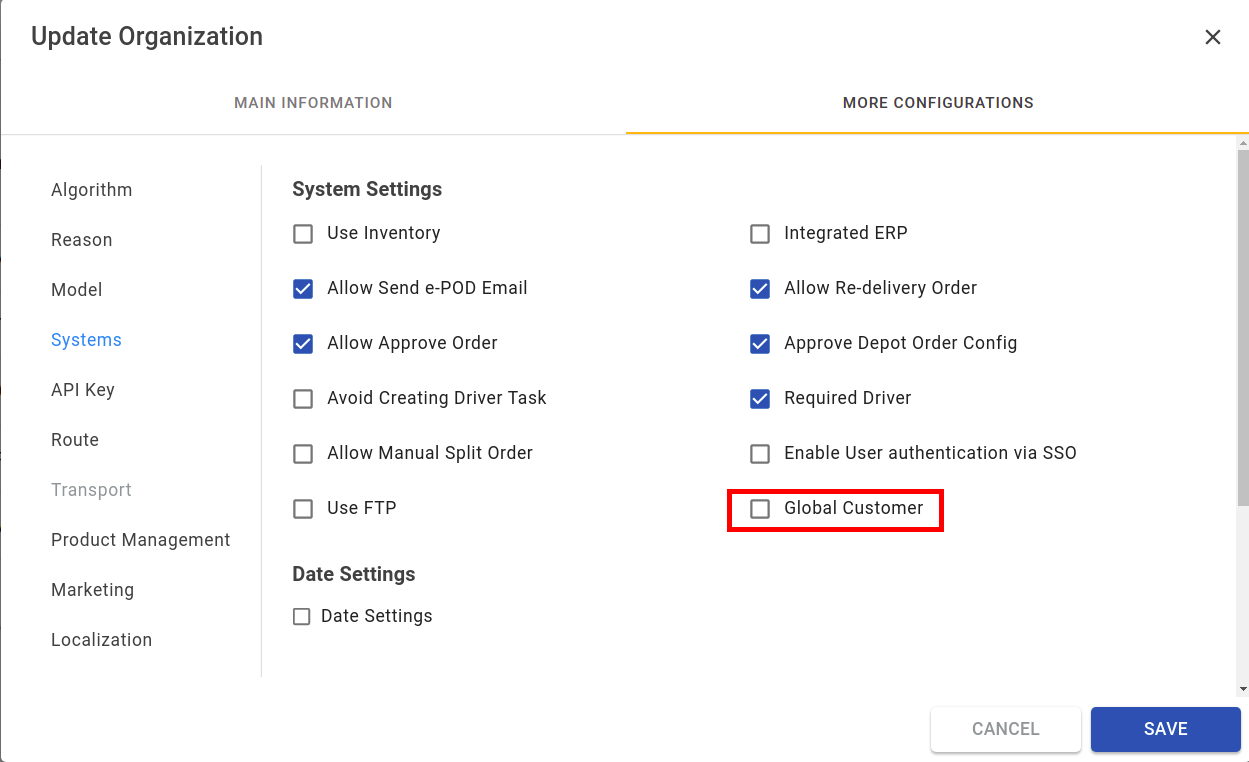
- Global Customer: Customers belong to Manufacture and can be seen and used by all branch and depot
- Global Customer, read more details here
New features: Help icon displayed on the title bar
Bug Fixes
New features
*
Help icon displayed on title bar
*To help users access the user manual, Abivin software feedback page, update what's new, and Abivin Community
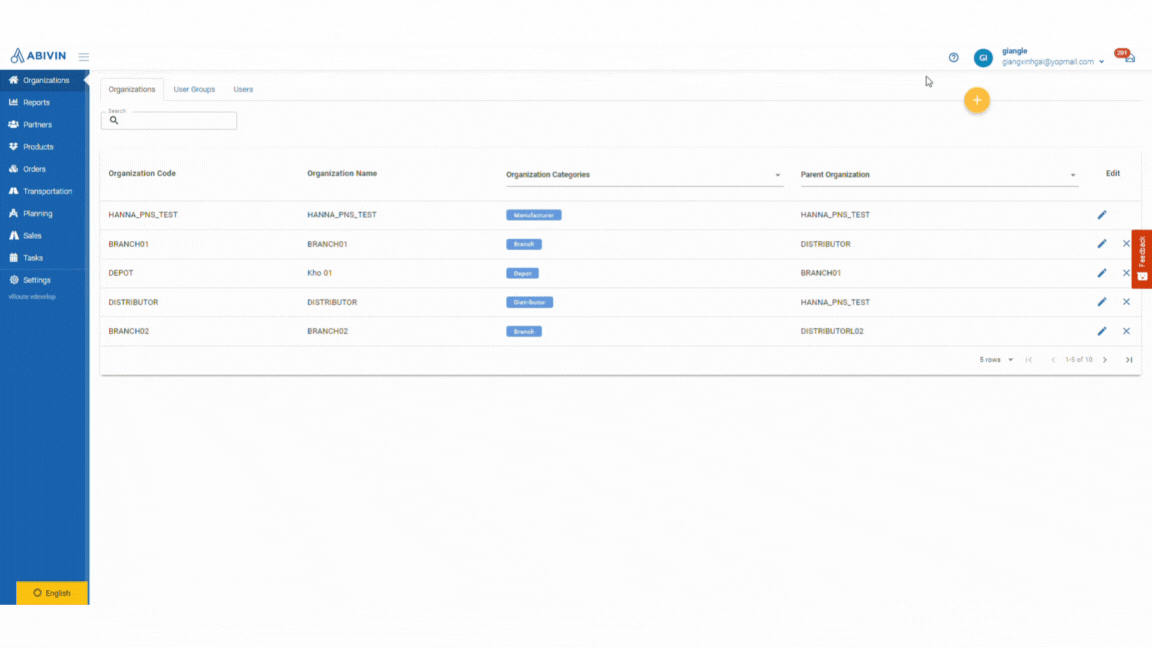
Navigate to the
Help center
page: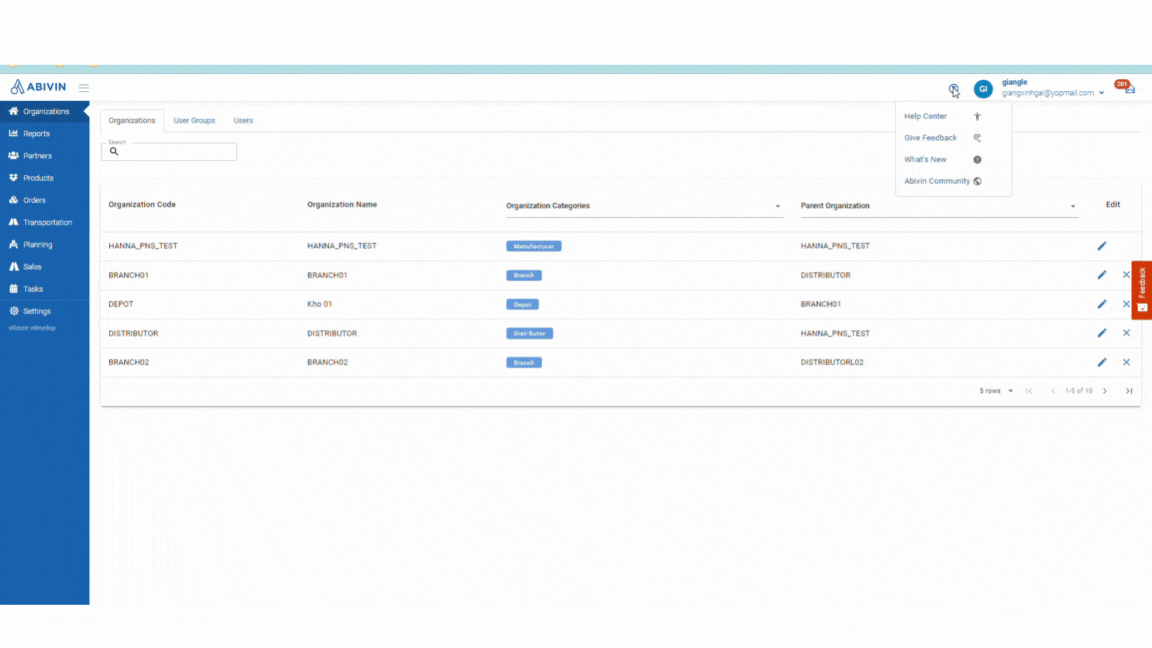
Navigate to the
Give Feedback
page: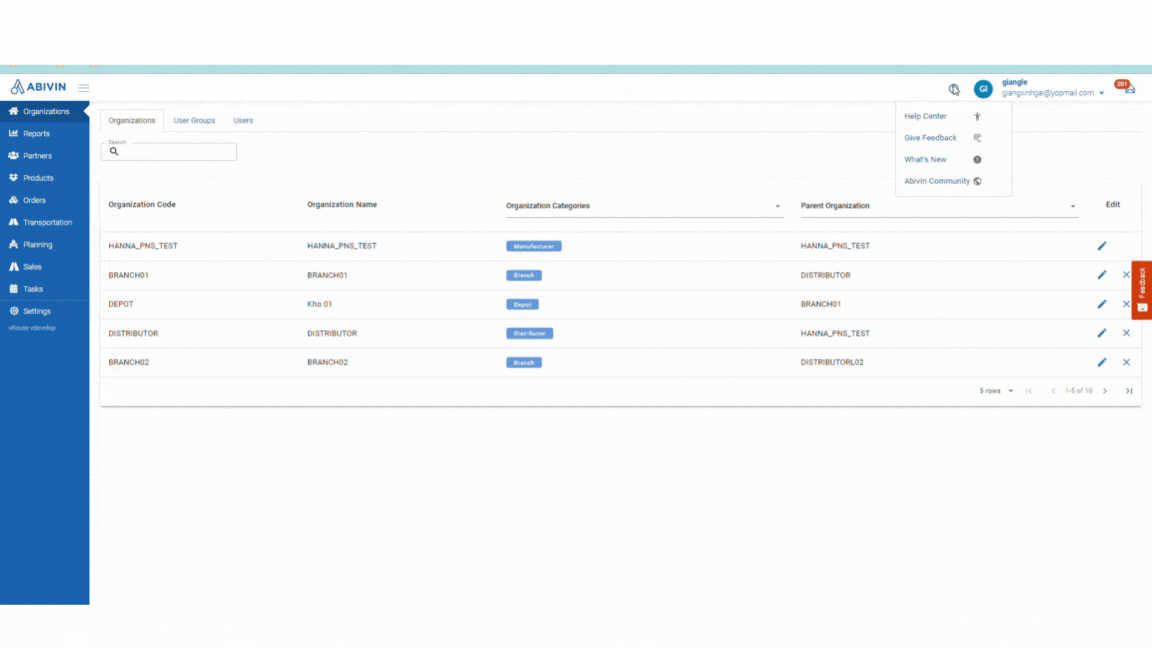
Navigate to the
What's New
page: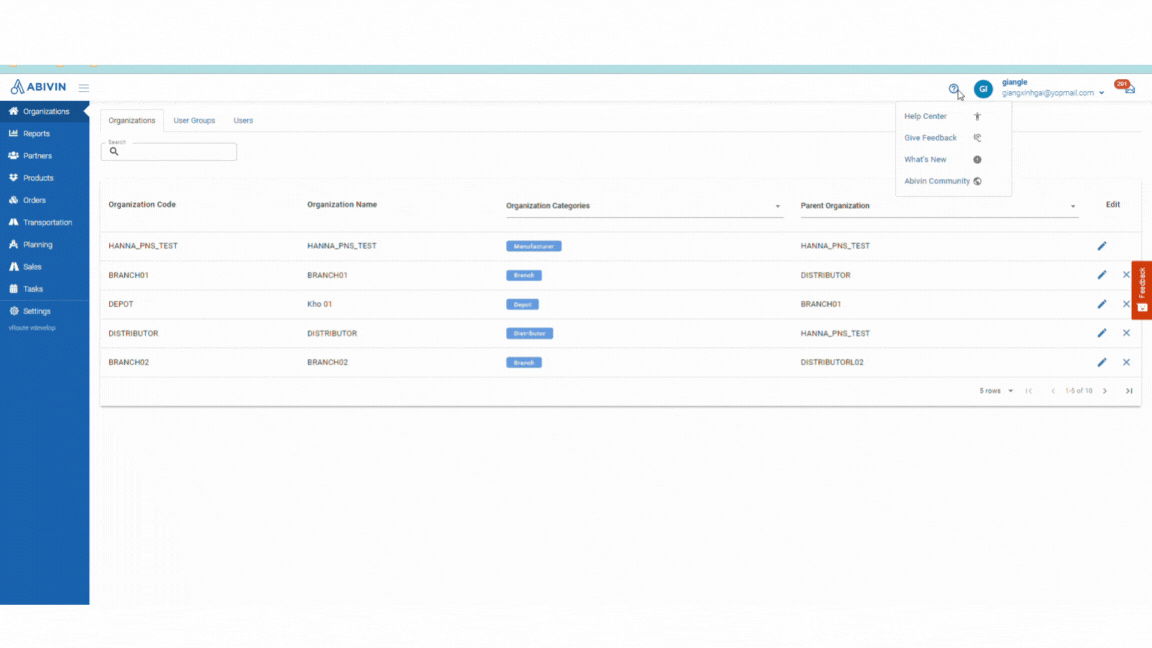
Navigate to the
Abivin Community
page: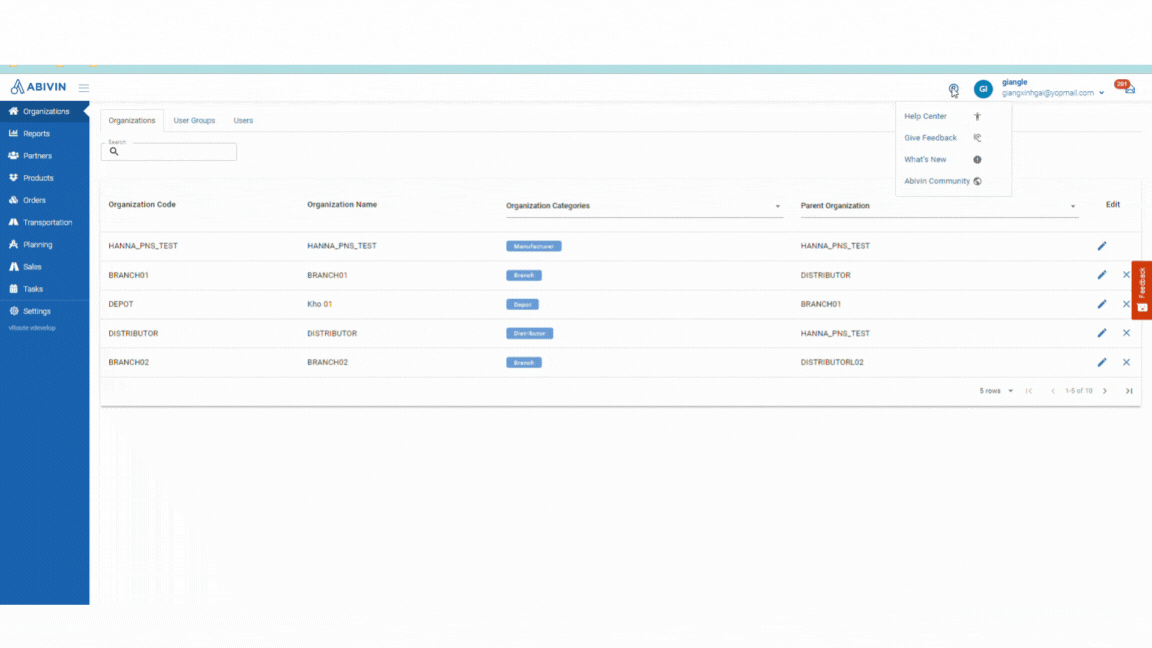
Bug Fixes
- Interface error displayed on the map view screen (Execution)
- [Client Edit Mode] Complete functionality for Open Route and Closed Route
- Error showing route plan on map view of different branches
- The exact route plan can be accessed via the URL.
- Show Username instead of Fullname.
- Add data column
Improved features
**
The exact route plan can be accessed via the URL
On the map view screen will display the URL link. Each day and branch shows a different URL link so users can access the exact date and branch they want in the roadmap.
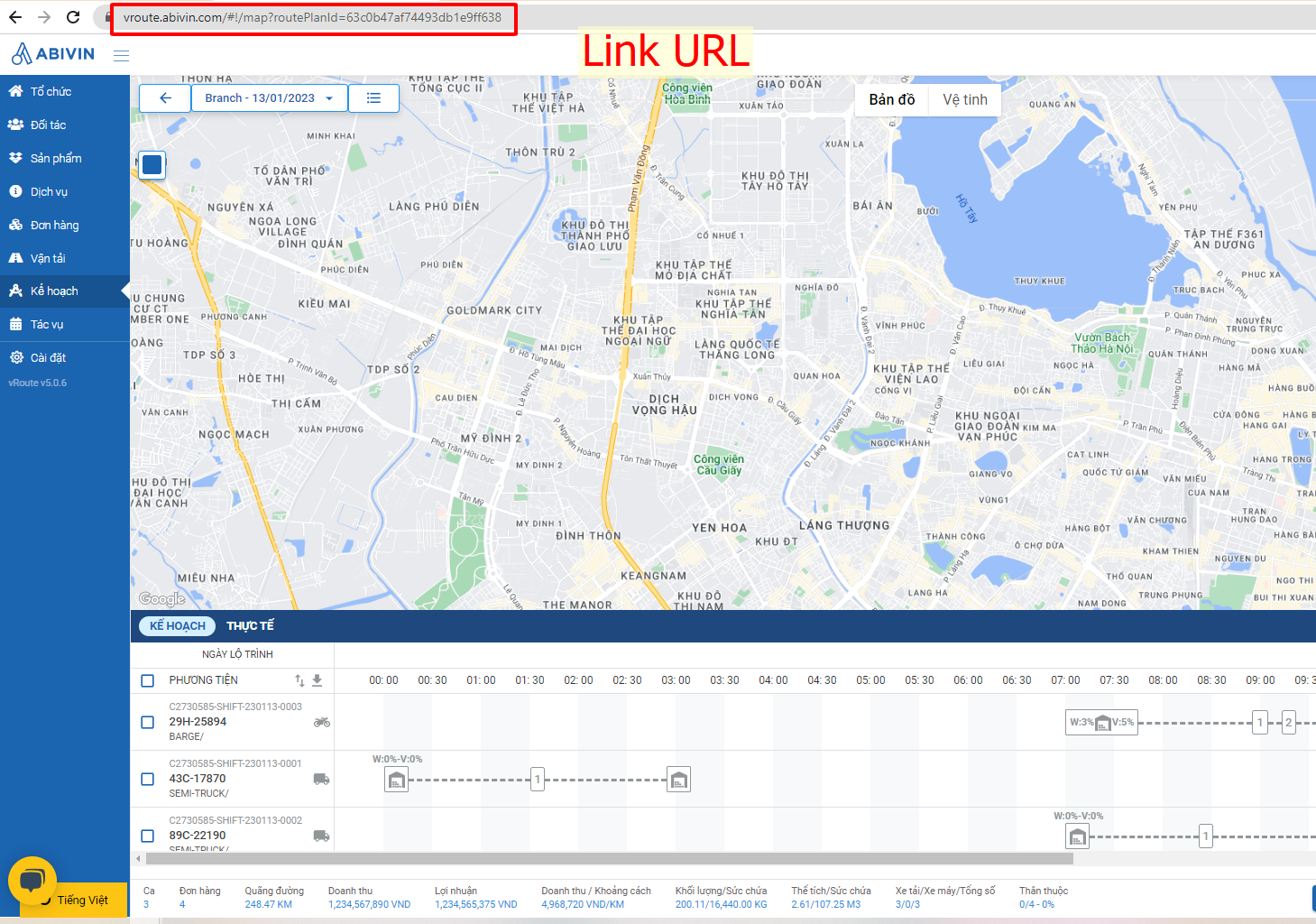
**
Show Username instead of Fullname
- In the account settings, the user can change the user name.
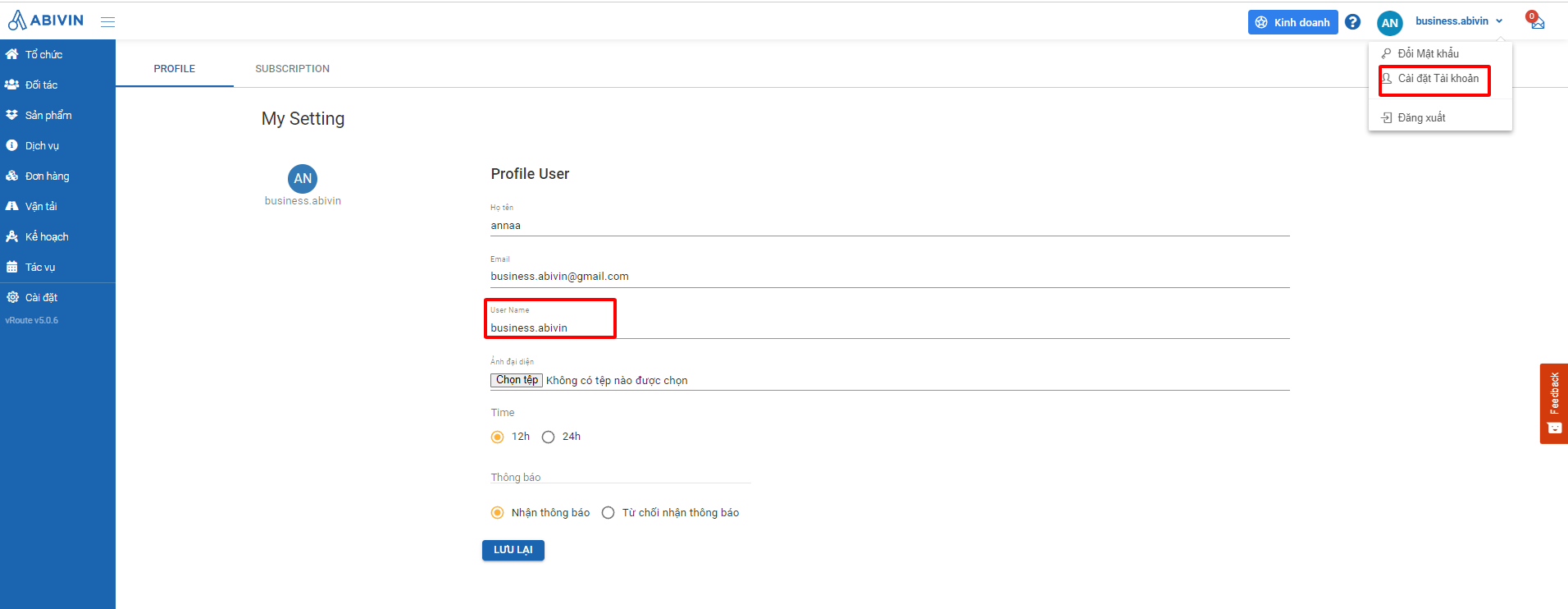
- Display Username instead of Full Name.
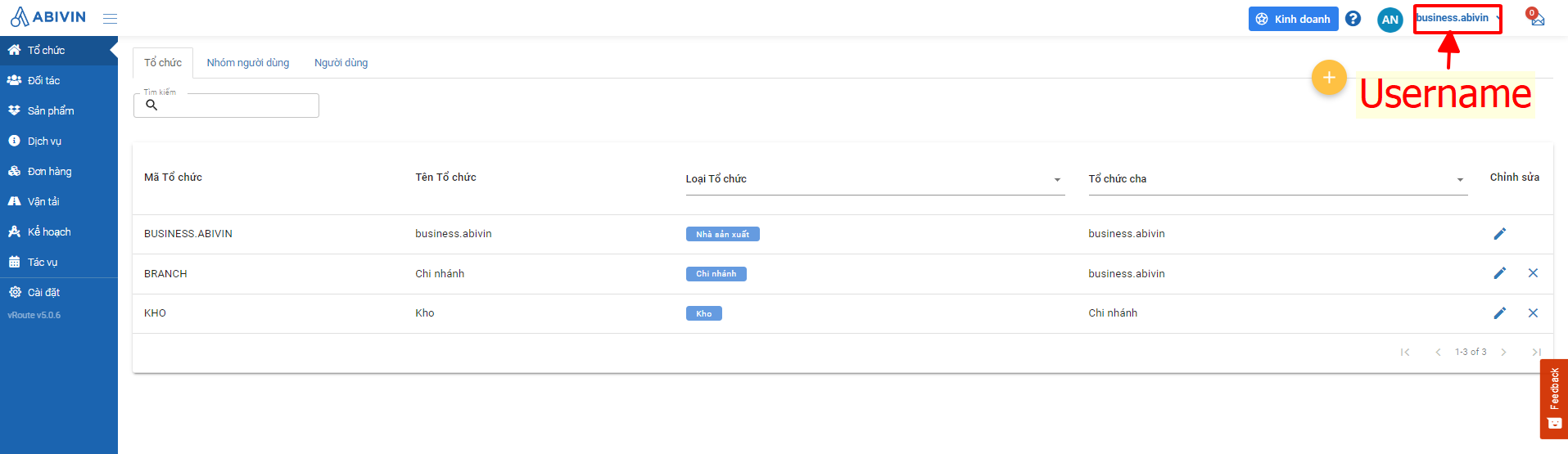
**
Add data column
In the task screen, in the Shipment section, The Transport Handing Unit column is displayed. Users can tick to show columns or hide columns.
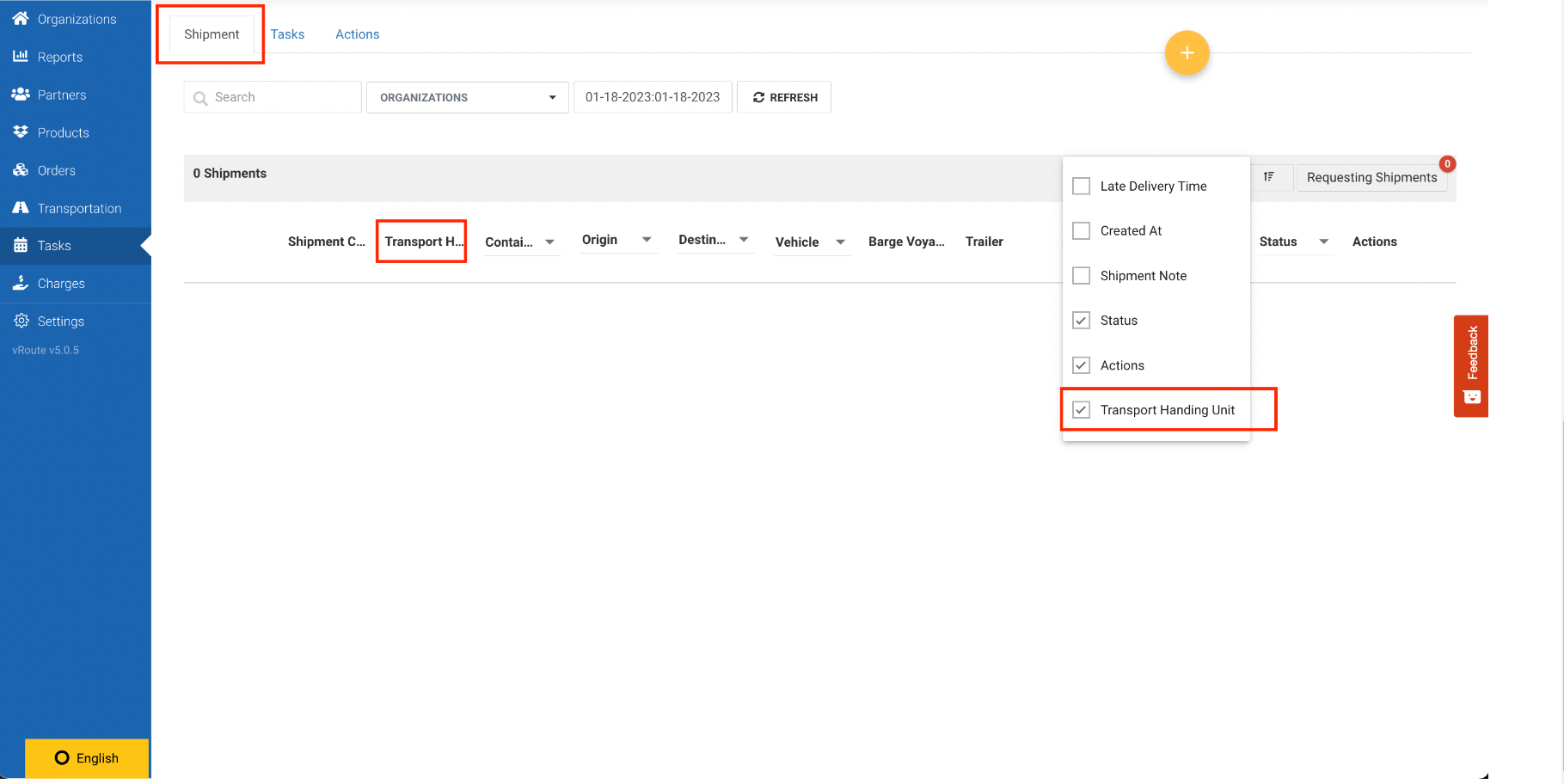
- Create sample data when the customer guides customers when using the system for the first time
- New order - the order is newly added to the sale order tab after the coordinator sets the route, and will be displayed in the map-view screen.
- Update import sample file: Partner Group, Vehicle
- And fixes some bugs
New features
**
Create sample data when the customer successfully registers
Successful registration and login to the system for the first time or the account have no data on the system, the screen will display an optional popup:
- Yes, create sample data, please. (1)
- Let's create data together. (2)
If the user option selects (1) then continue with the following specifications:
Detect registrants located in Vietnam or outside Vietnam to know how to create datasets according to the rules:
- If the location is in Vietnam: Create a dataset in Vietnamese and the data of intersections in Hanoi city.
- If the place is outside Vietnam: Create the dataset in English and the data of automatic delivery points in Singapore.
The system will make sample data available to the user:
- Organization: Manufacturer, Branch, Depot.
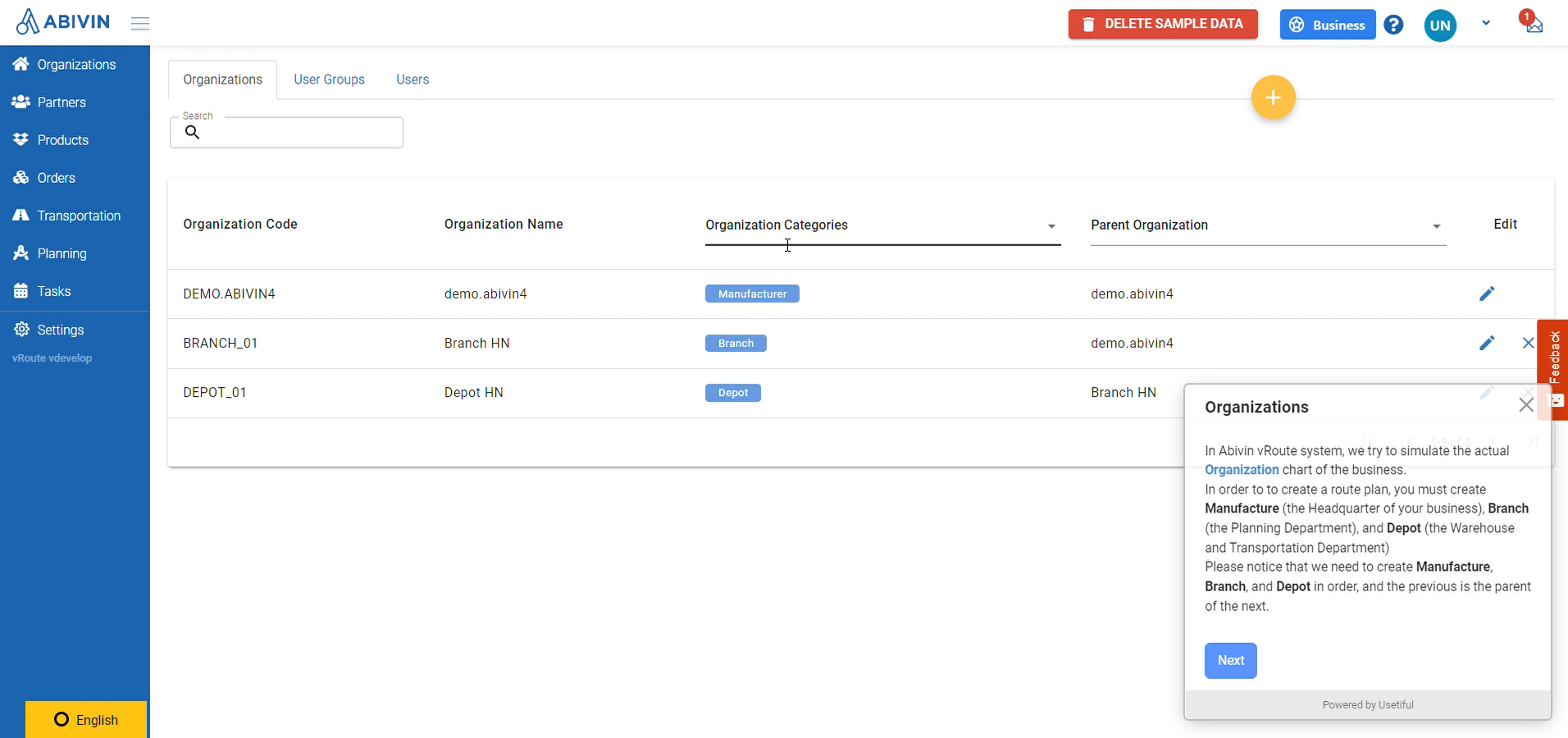
- Customers: 10 sample customers, the customer address must be randomly generated according to the user's location or within the country in which the user has registered
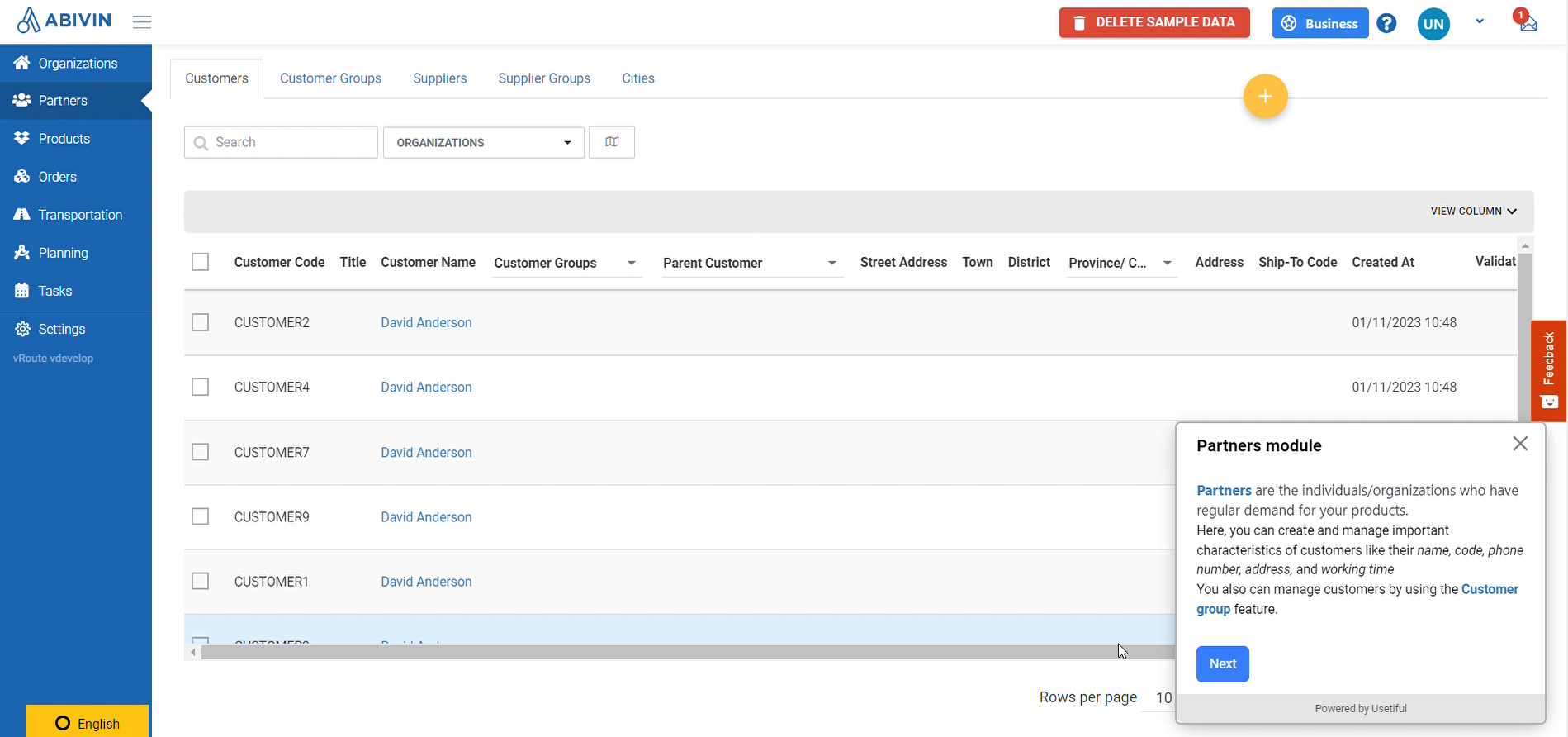
- Products: 20 sample products.
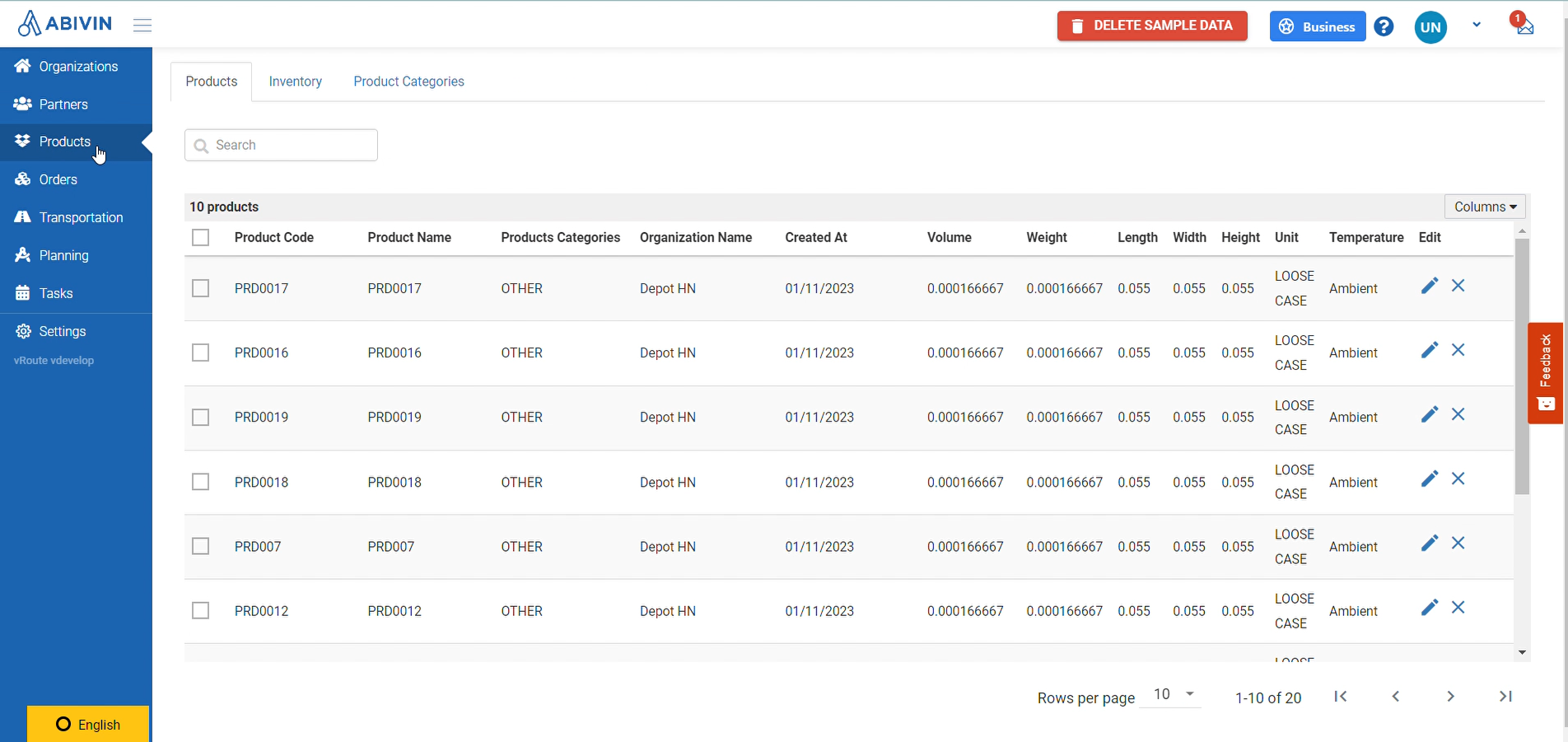
- Order: 10 sample orders, with the delivery date being the date the user successfully registered.
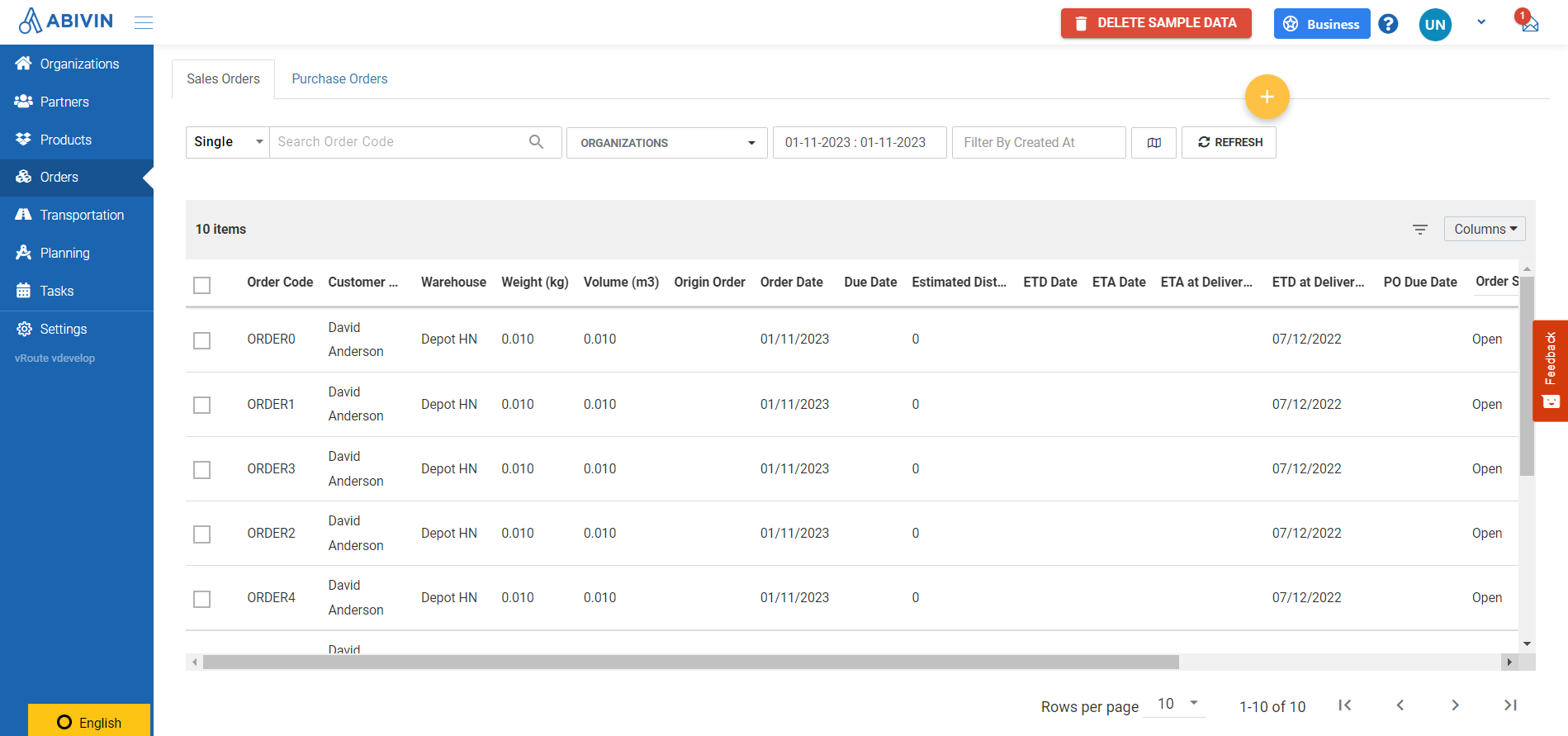
- Vehicles: 5 Vehicles, details such as weight, consultation volume.
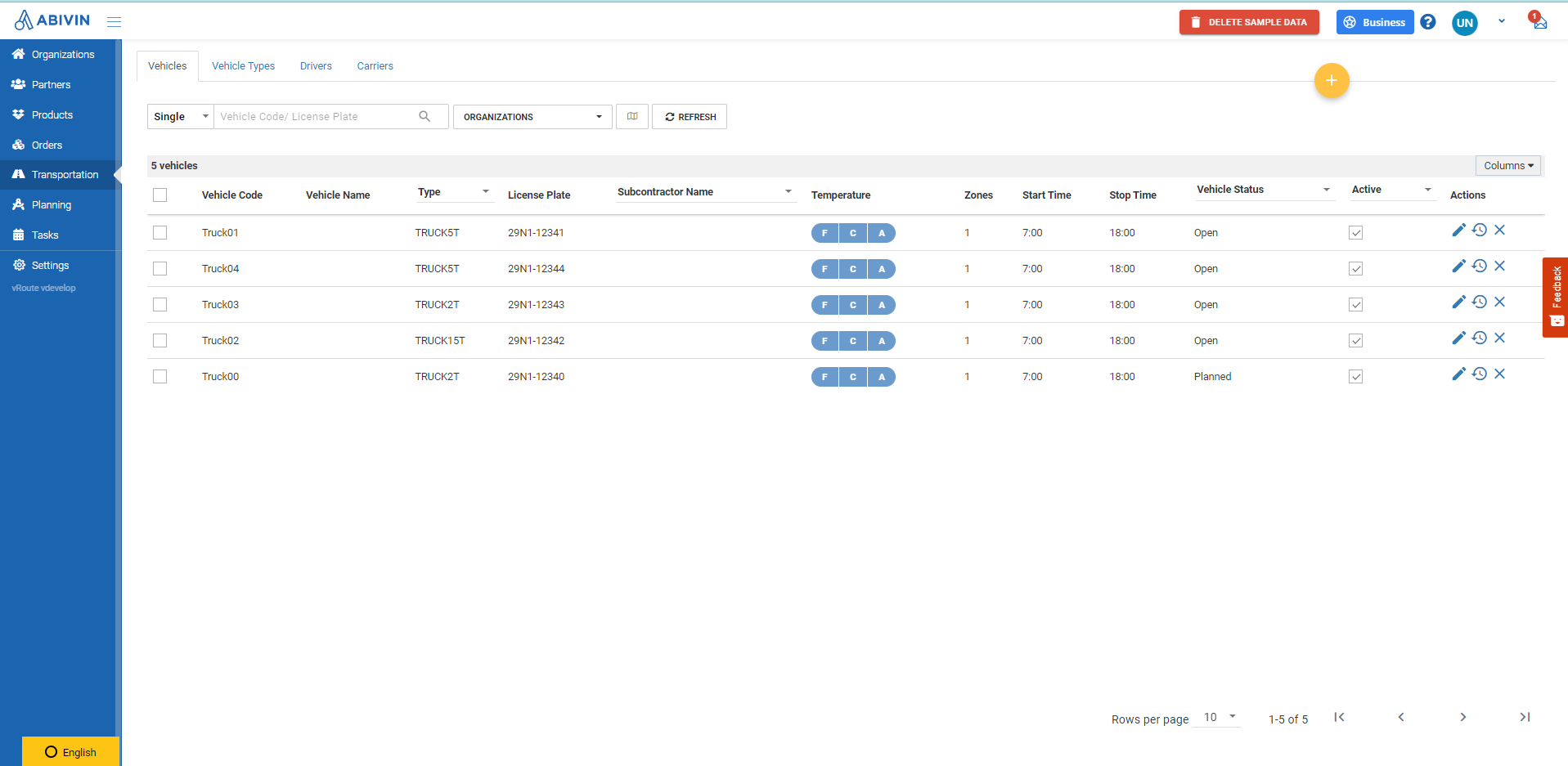
- Vehicle type: 3 types: 2 Ton, 5 Ton, and 15 Ton vehicles.
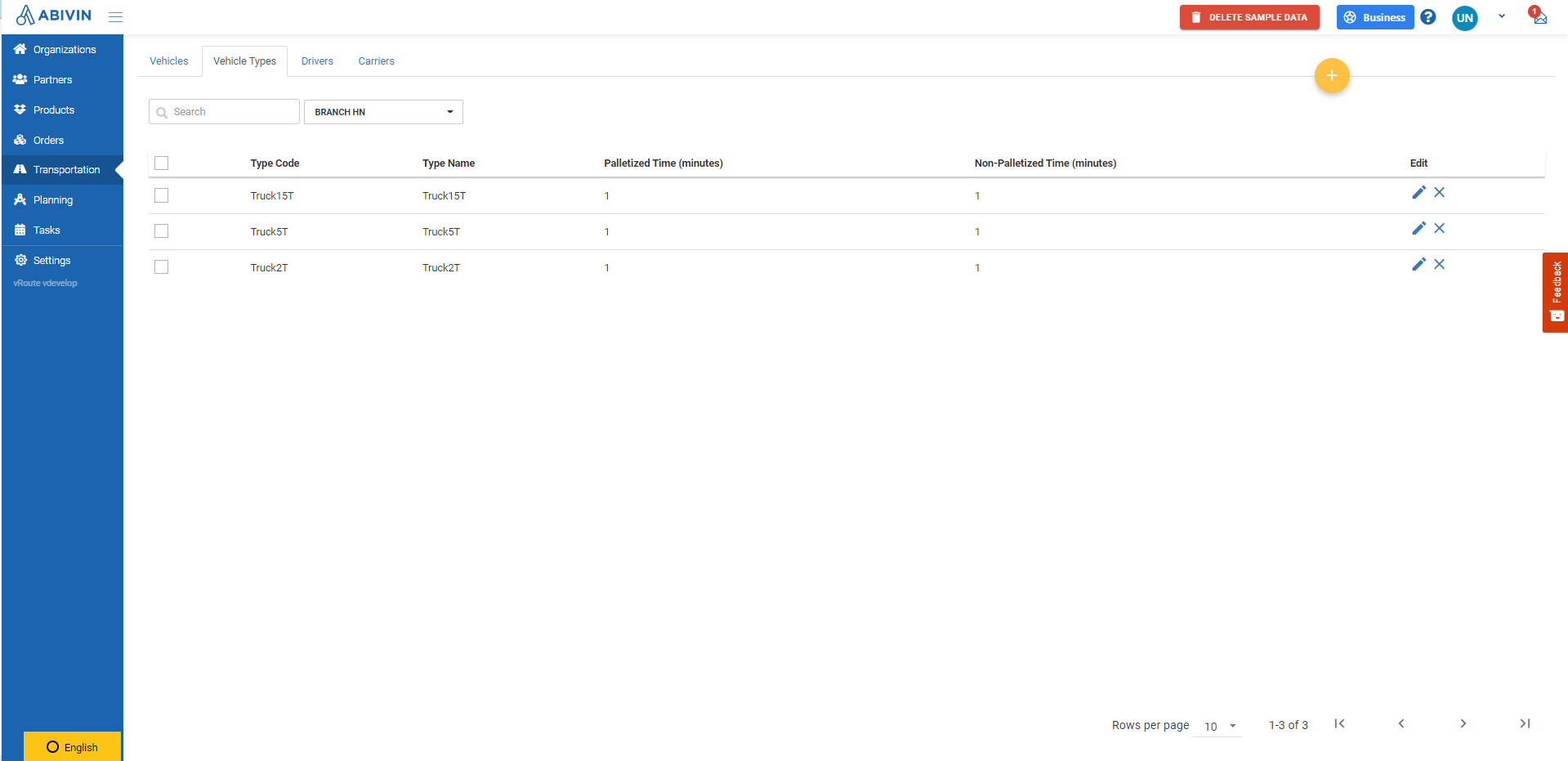
- Planning:
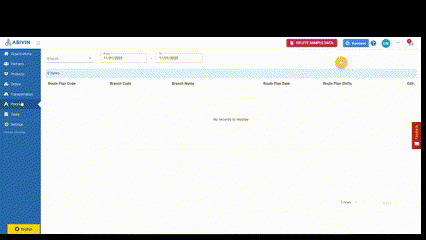
- Button Delete sample data: Delete sample data created when the user option selects (1)
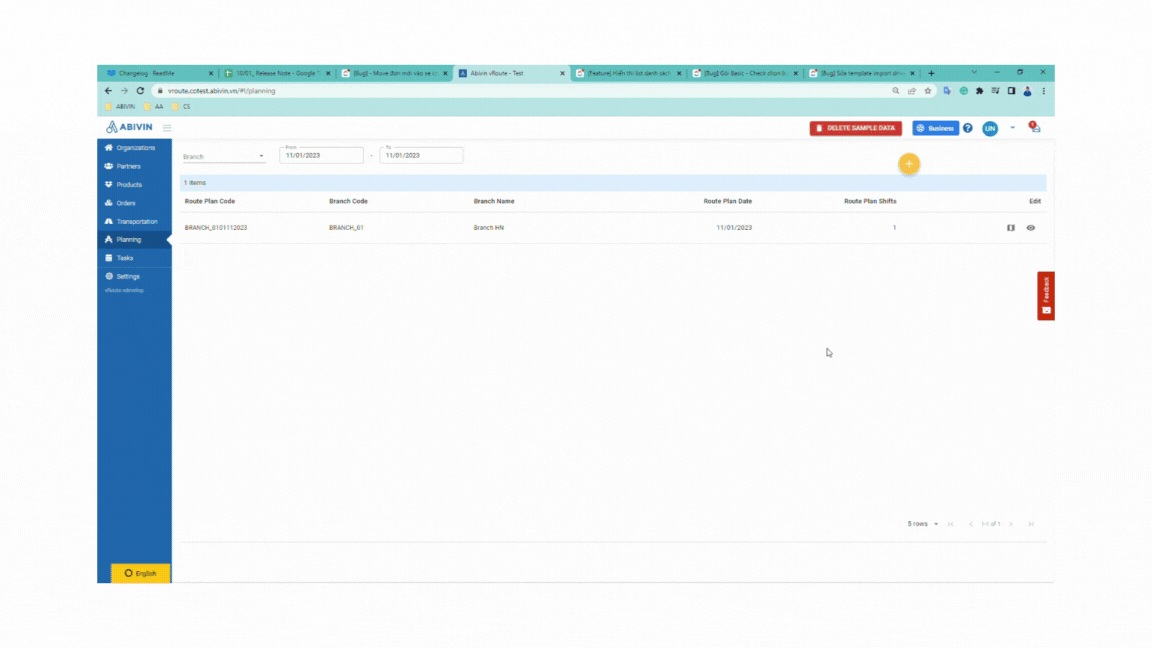
If the user chooses (2), the system will guide the user through the steps to create:
Organization, Partners, Product, Order, Transport, and Planning.**
Display new order list at bulk action on the map view screen
In the new order tab at unplanned order
Orders with an order date (Order Date) being the route date under consideration, are added after the coordinator plans the route. The purpose is for the coordinator to drag and drop directly into the route.
The new menu list will be displayed with the drop list so that the user can easily drag and drop it into the route
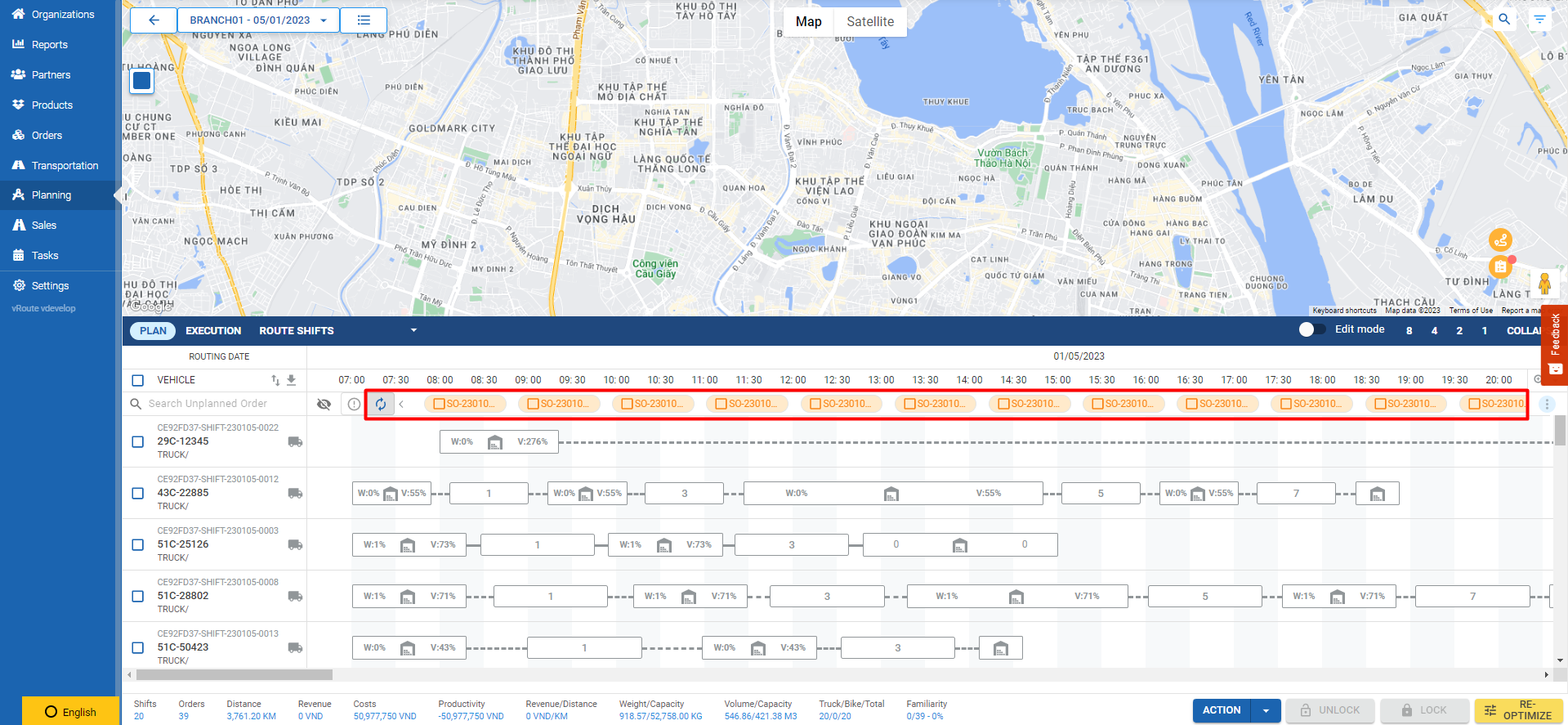
Improvement
**
Import Partner Group
When importing, the file will remove the column Clustering Group Type, which the system automatically detects according to the config selected in the Branch.
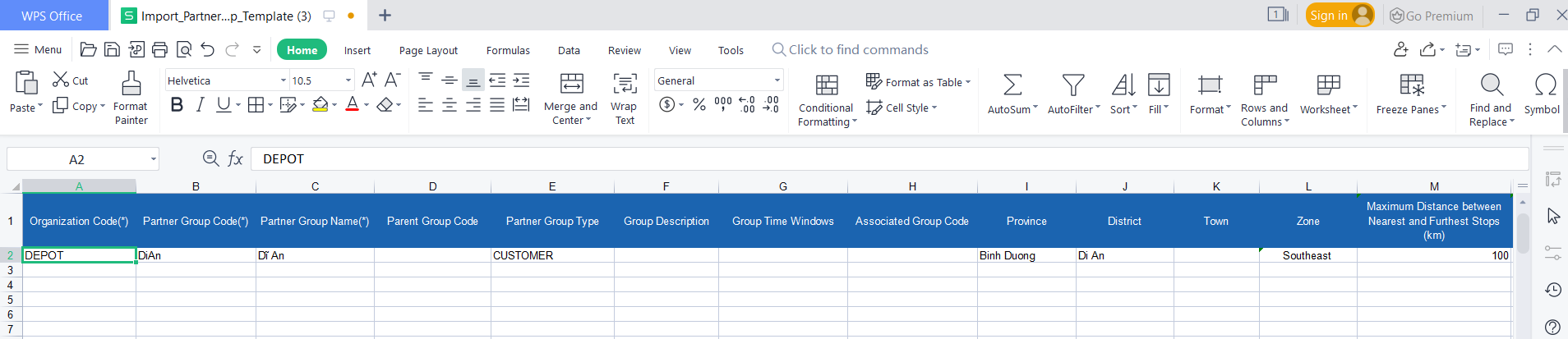
When exporting the file, the Clustering Group Type column in the file is still displayed
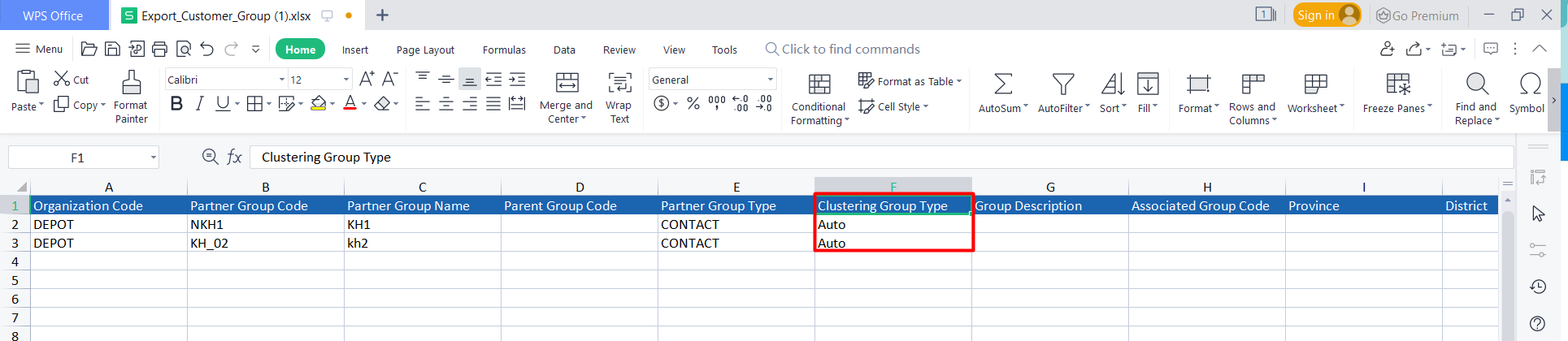
**
Rename the "Default driving" header in the file import Vehicle
Rename in the template file import Vehicle: Default Driver to Driver Username
Driver Username when creating without accents, special characters
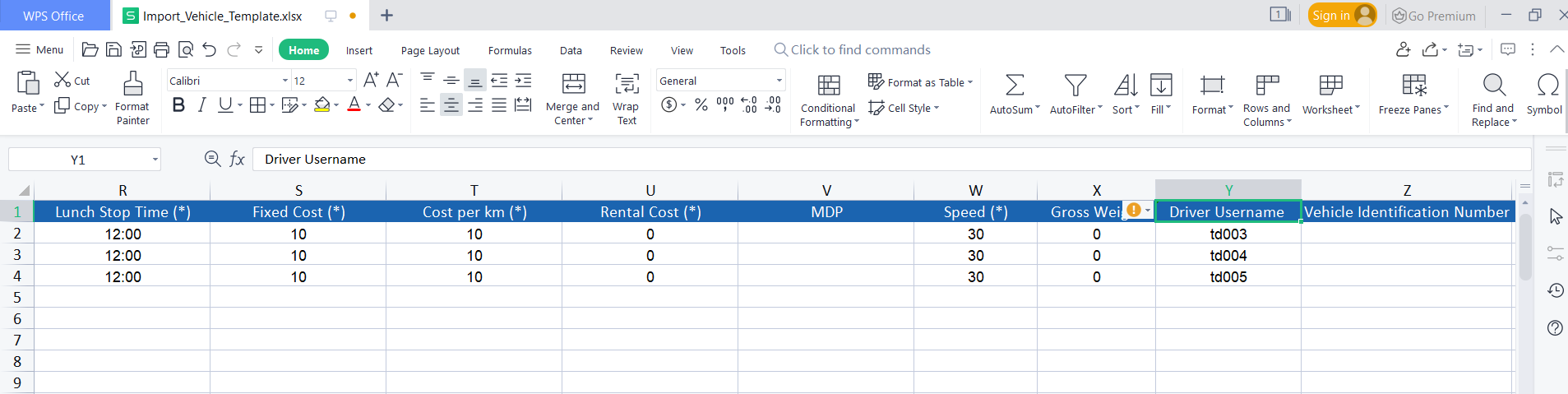
Bug Fixes
- Import order is duplicated.
- Block does not allow deletion of Organization is of type Manufacture.
- With PNS's account, the new menu list is not displayed.
- Can't delete multiple orders at once.
Improvement
Import Inventory
- When importing Inventory, remove the required Parent Product Code column.
- If parent product code is empty column will automatically assign parent value with product value.
- Also, in the template this is not a required field.
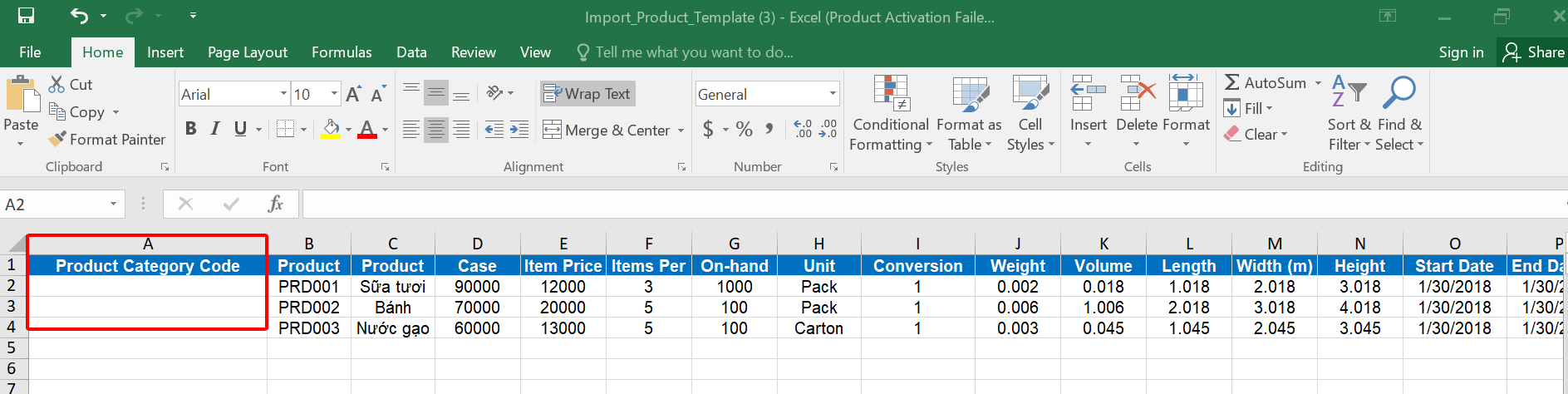
Bug Fixes
- Unable to export order list
- Edit Style button for sync in Client Edit Mode
- Order list , packing. picking error in close route model
- Import product selects all org but can't create orders in some repositories
- When Craete/Upate Organization, Enter the Org Name field marked with '&', when saving it will become '&'
- An intersection but divided into two stops on one vehicle
- ABV gets an ATNWHUB signal for a long time
- Show error message after syncing to TMS
We are releasing a new release this week!
Display of Pricing Plan and Free Trial Period in vRoute
New users registering via abivin.com are now able to see their plan and free trial period when logged into vRoute